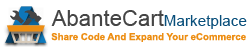You can format extension descriptions and comments on the AbanteCart Marketplace using basic HTML tags. The marketplace supports a limited set of HTML tags, but these are sufficient for most use cases. Below are examples of supported tags to help you create clean and professional-looking content.
Emphasize Text
Use <strong> for bold and <em> for italic text.
Example:
<strong>This is bold text</strong>
This is bold text
<em>This is italic text</em>
This is italic text
<u>This is underlined</u>
This is underlined
Links
To create a hyperlink, use the <a href="URL">Text</a> tag.
Example:
<a href="http://www.youtube.com/user/abantecart">Check out AbanteCart YouTube channel</a>
Check out AbanteCart YouTube channel
To open the link in a new tab, use target="_blank":
<a href="..." target="_blank">...</a>
Images
Images use the <img> tag and the src attribute.
Example:
<img src="http://www.abantecart.com/templates/abantecart/images/shopping_cart_logo.png">
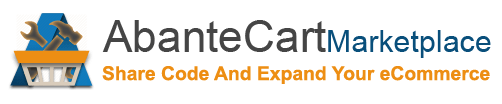
You can also resize images using height and width:
<img src="..." height="29" width="135">
Quoting
Wrap text with <blockquote> tags to create quotes:
A BIG "thank you" to AbanteCart for setting up this board!
Lists
You can create unordered (<ul>) or ordered (<ol>) lists.
Unordered List:
<ul><li>Item 1</li><li>Item 2</li></ul>
- Item 1
- Item 2
Ordered List:
<ol><li>Item 1</li><li>Item 2</li></ol>
- Item 1
- Item 2
Headings
Use <h3> and <h4> for formatting content sections.
Big Heading
<h3>Big Heading</h3>
Smaller Heading
<h4>Smaller Heading</h4>
Code
Use <code> for short inline code, and <pre> for multi-line blocks:
<code>example code</code>
blockquote {
border-left: 1px solid #ccc;
padding-left: 20px;
margin-bottom: 10px;
font-style: italic;
font-family: Arial, sans-serif;
color: #777;
}
code, pre {
font-family: Monaco, Courier New, monospace;
color: #333;
}
Line Breaks
Use the <br /> tag for line breaks:
This is the first line<br />
This is the second line<br />
This is the third line
This is the first line
This is the second line
This is the third line
YouTube Video
To embed a YouTube video, use the embed code:
<iframe allowfullscreen frameborder="0" height="180" src="//www.youtube.com/embed/IQ5SLJUWbdA" width="320"></iframe>
More HTML
Not all HTML is allowed in the Marketplace to protect page layout and security.
Learn more at W3Schools.